Installation
The first thing you need to do when you want to install a new WordPress plugin is to login to your site admin page. Once there, go to Plugins -> Add New. Simply click on the Upload Plugin button. Upload the zip file from your local hard drive and activate the plugin.
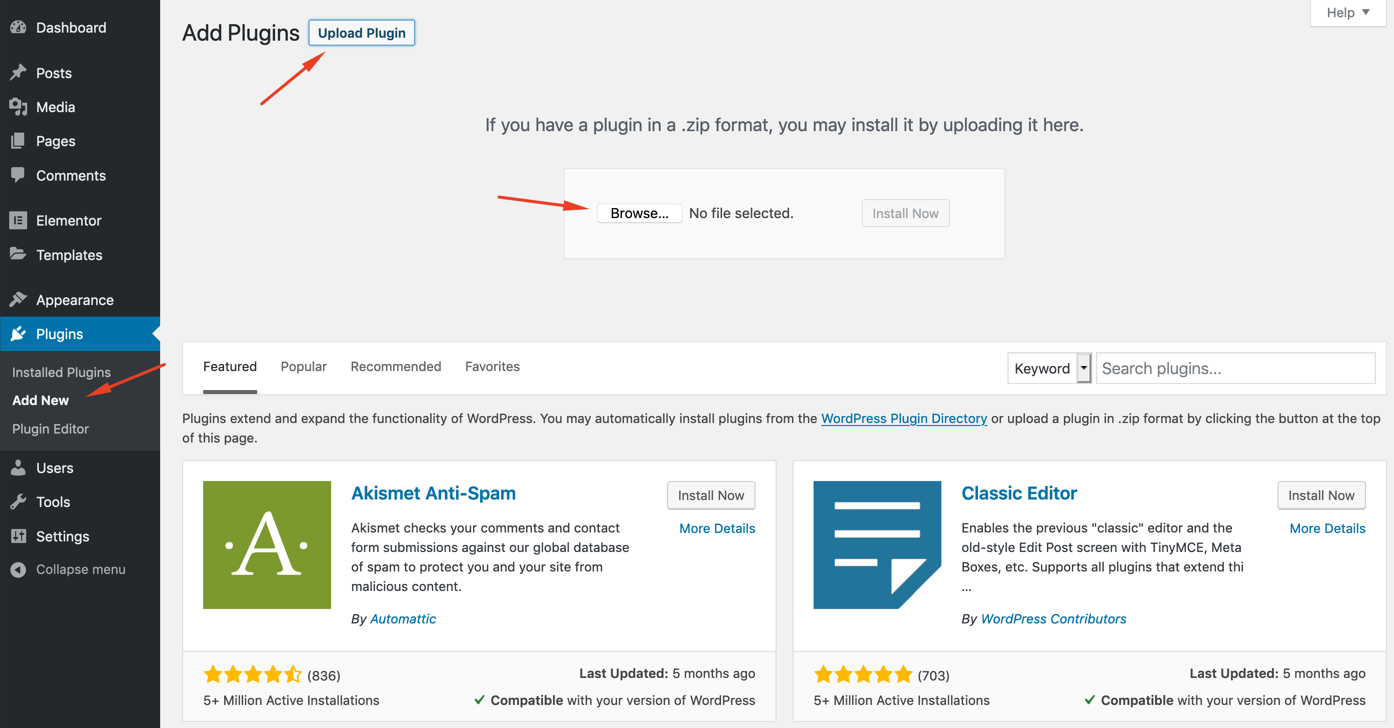
Importing Templates
If you don't want to start from scratch, you can import ready to use Elementor templates. First of all, download the demo zip file from your account.
Open the zip file. You will find the following "json" files;
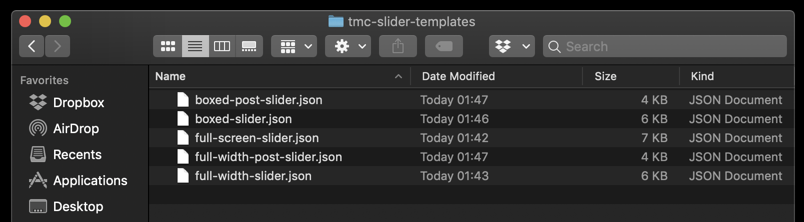
You can upload these templates to your website from Templates -> Import Templates.
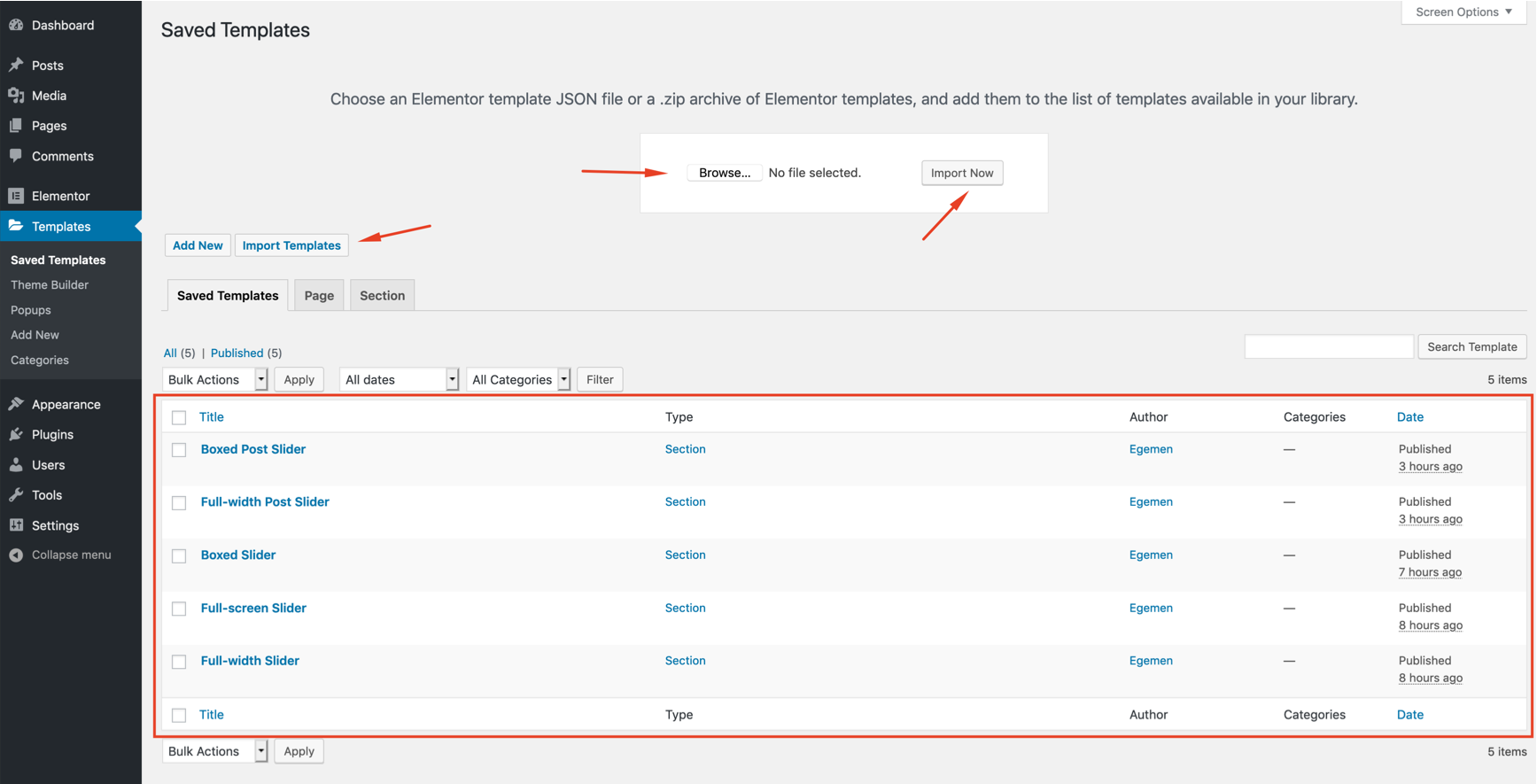
Click on the "folder" icon on the widget field. A new popup window will appear. Open "My Templates" tab and insert any template as you want. To display the sliders properly, you may need to play with the settings of your Elementor sections and columns.

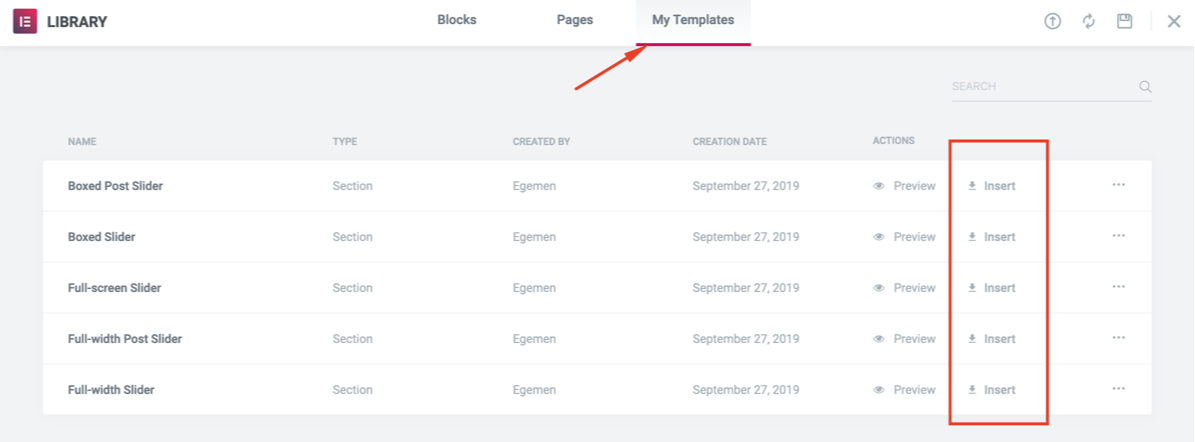
Widget Settings
There are 2 slider widget in TMC Slider addon. Most of the settings of these widgets are the same.
TMC Slider: This widget allows you to create a slider from scratch.
TMC Post Slider: This widget allows you to display your latest posts or pages in a slider. Posts must have featured images.
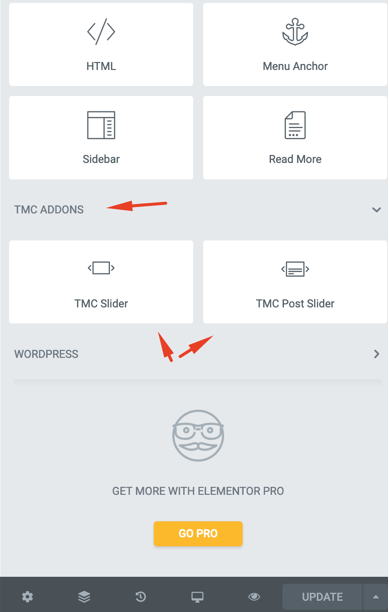
Content
This tab contains the settings which allow you to create slides. You can also edit slider settings from this section.
TMC Slider
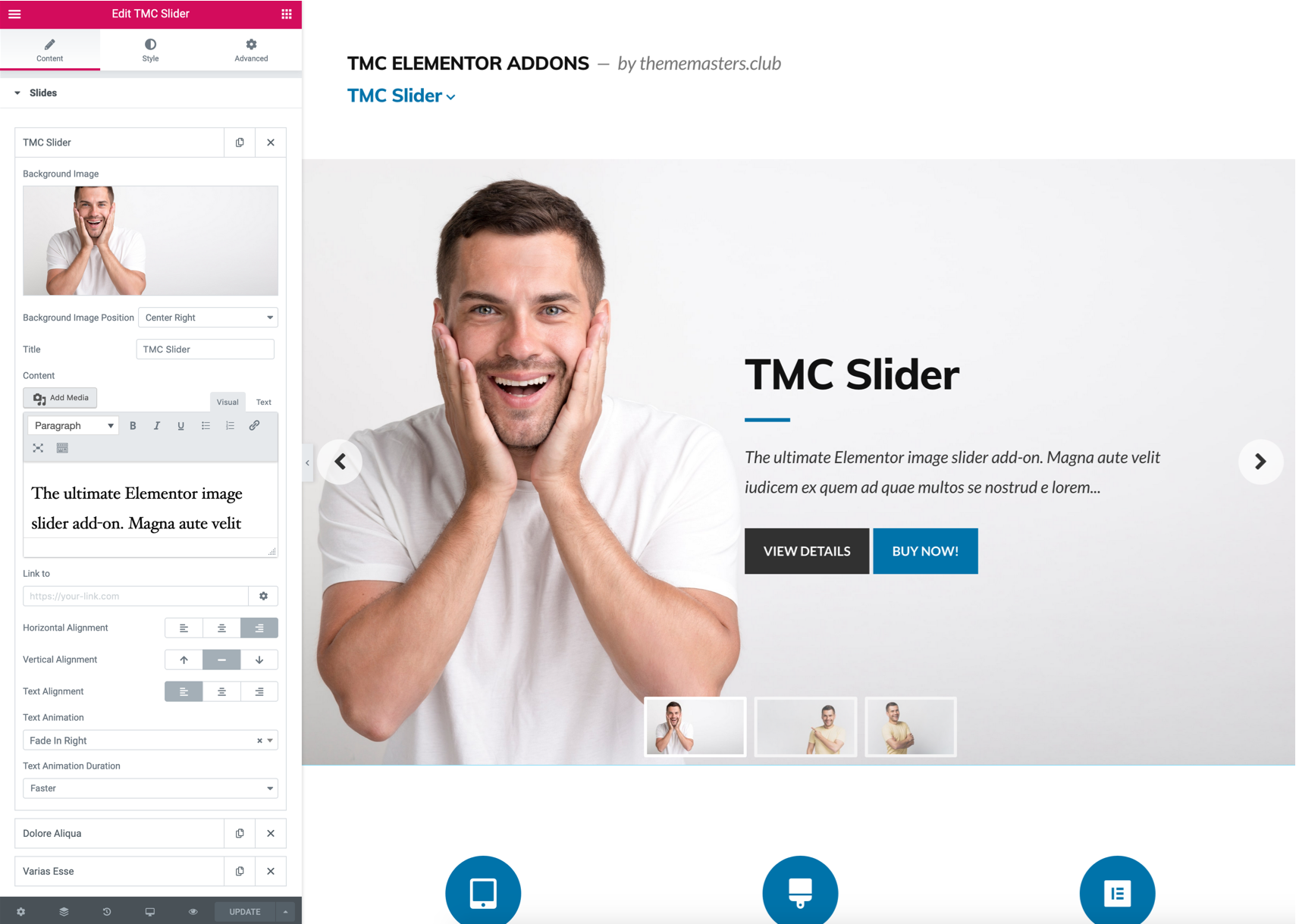
TMC Post Slider
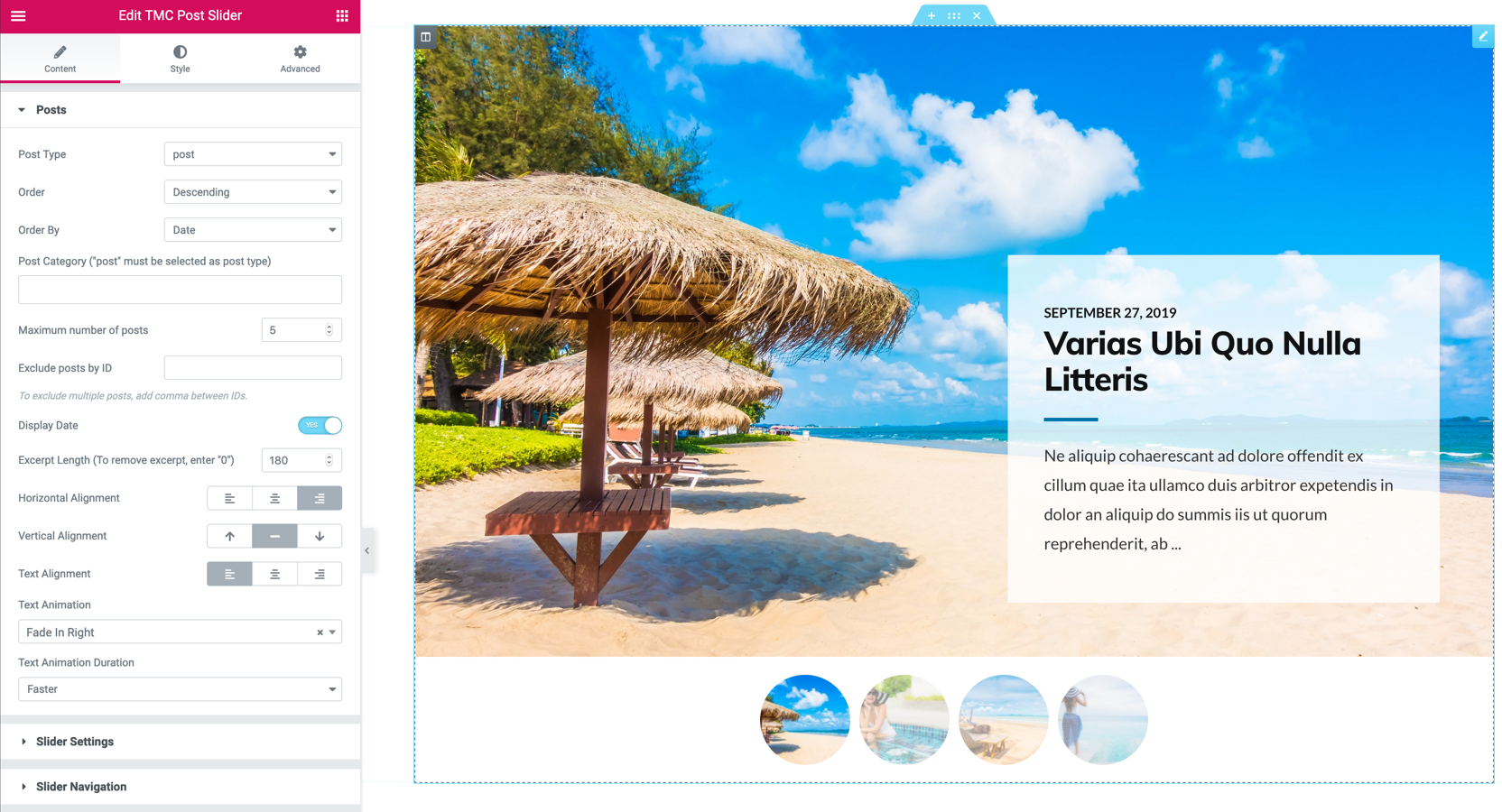
Style
This tab contains all customization settings such as margins, padding, typography, colors etc.
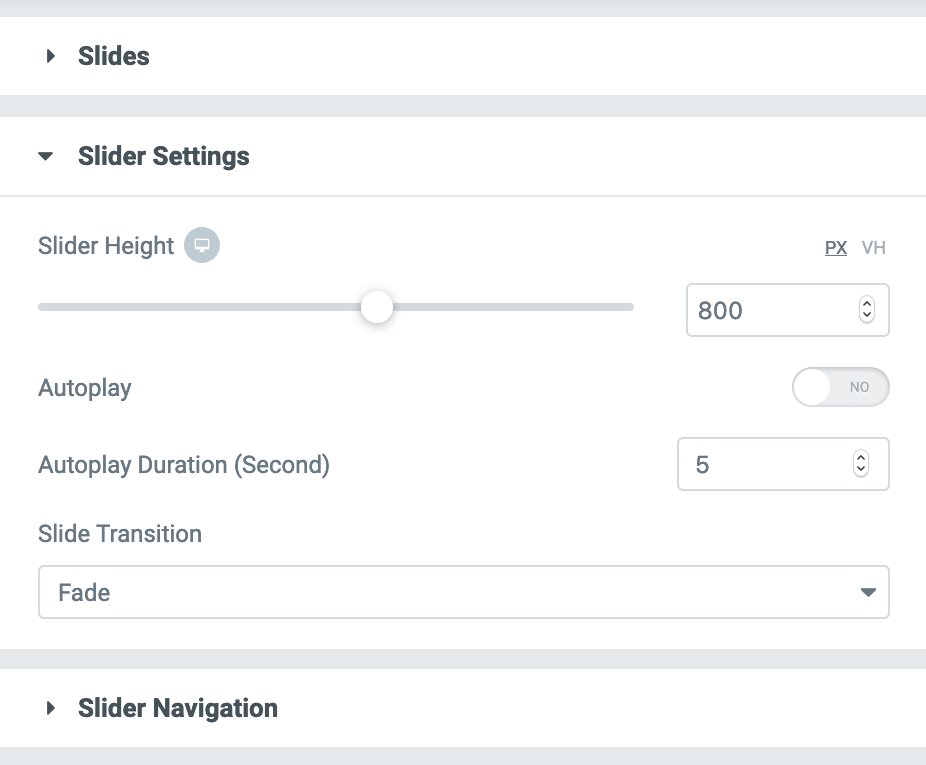
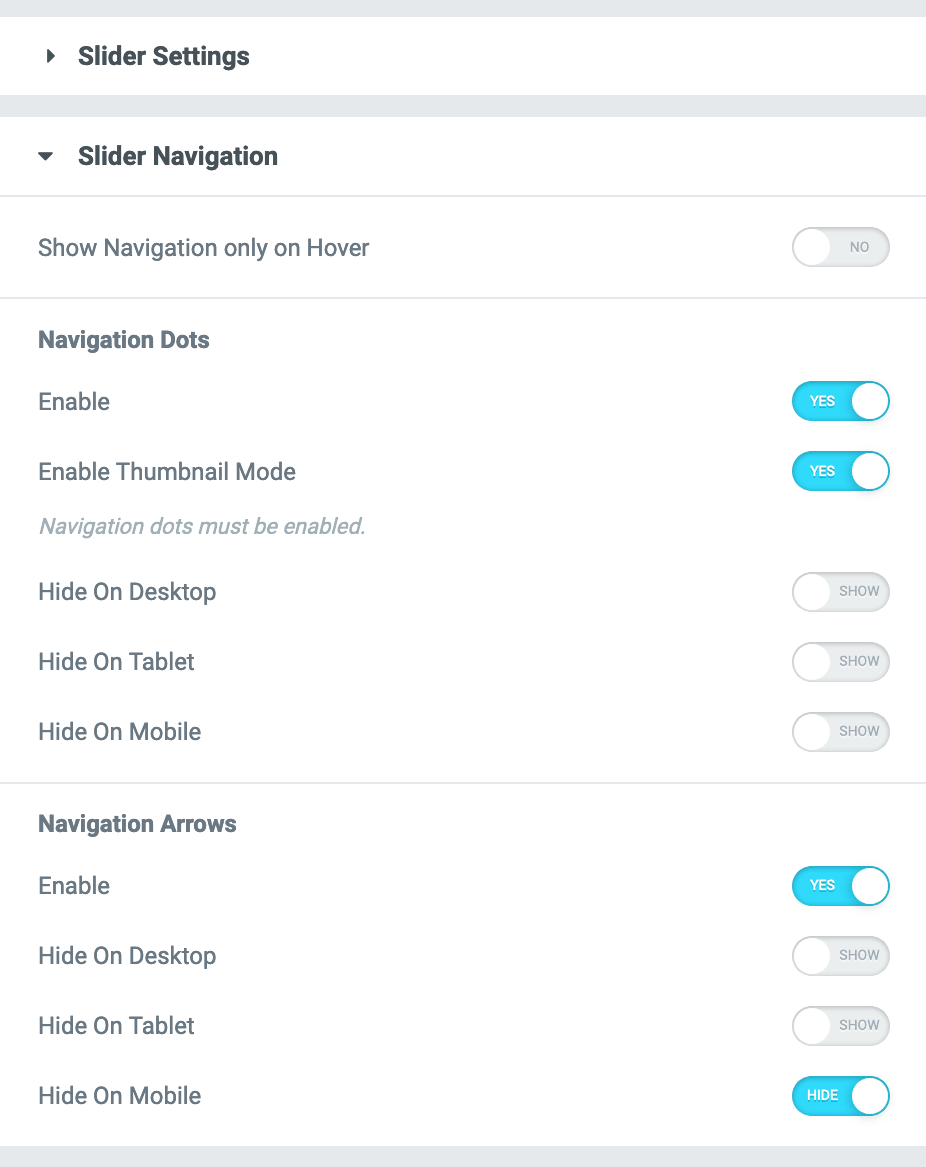
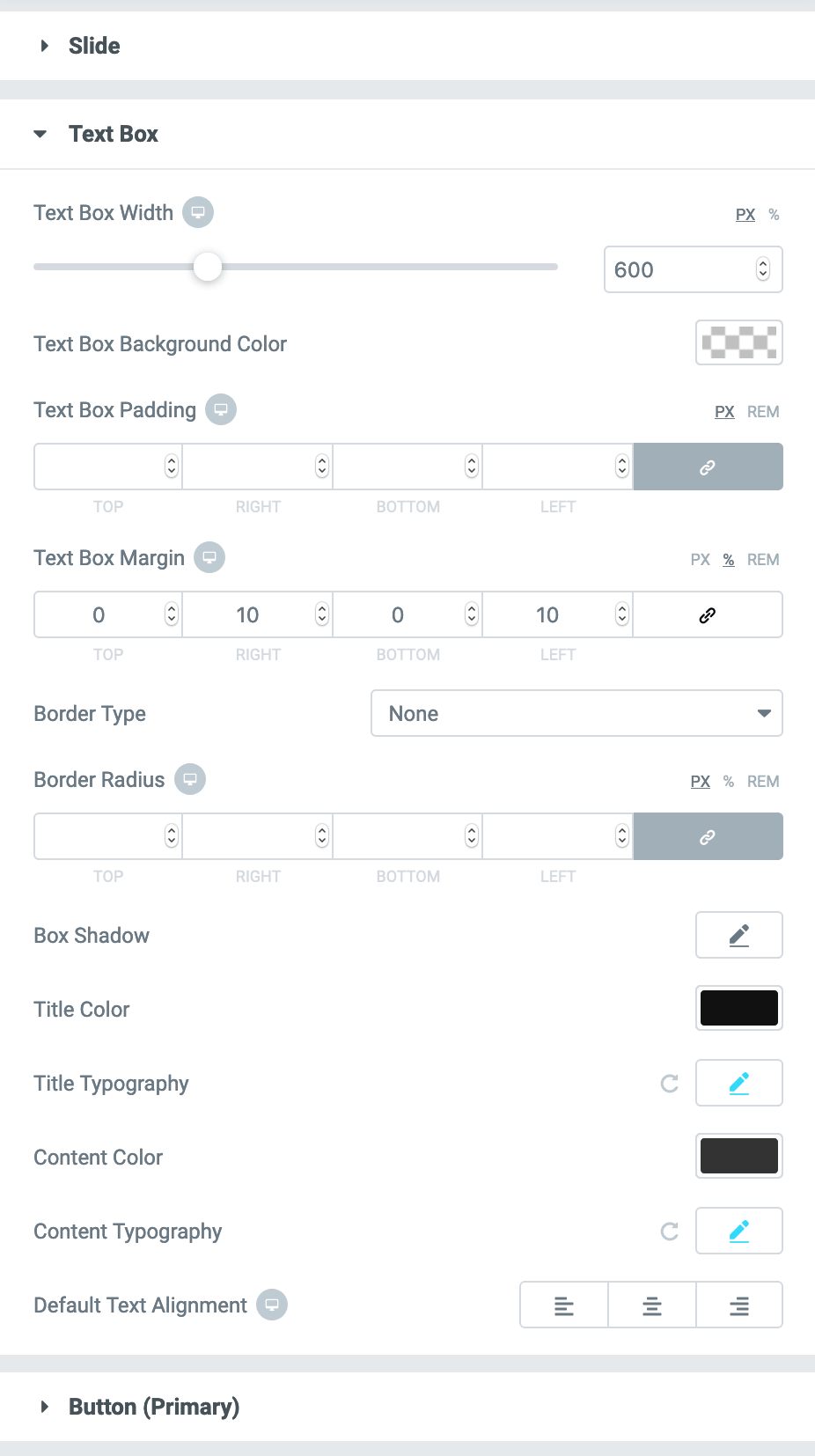
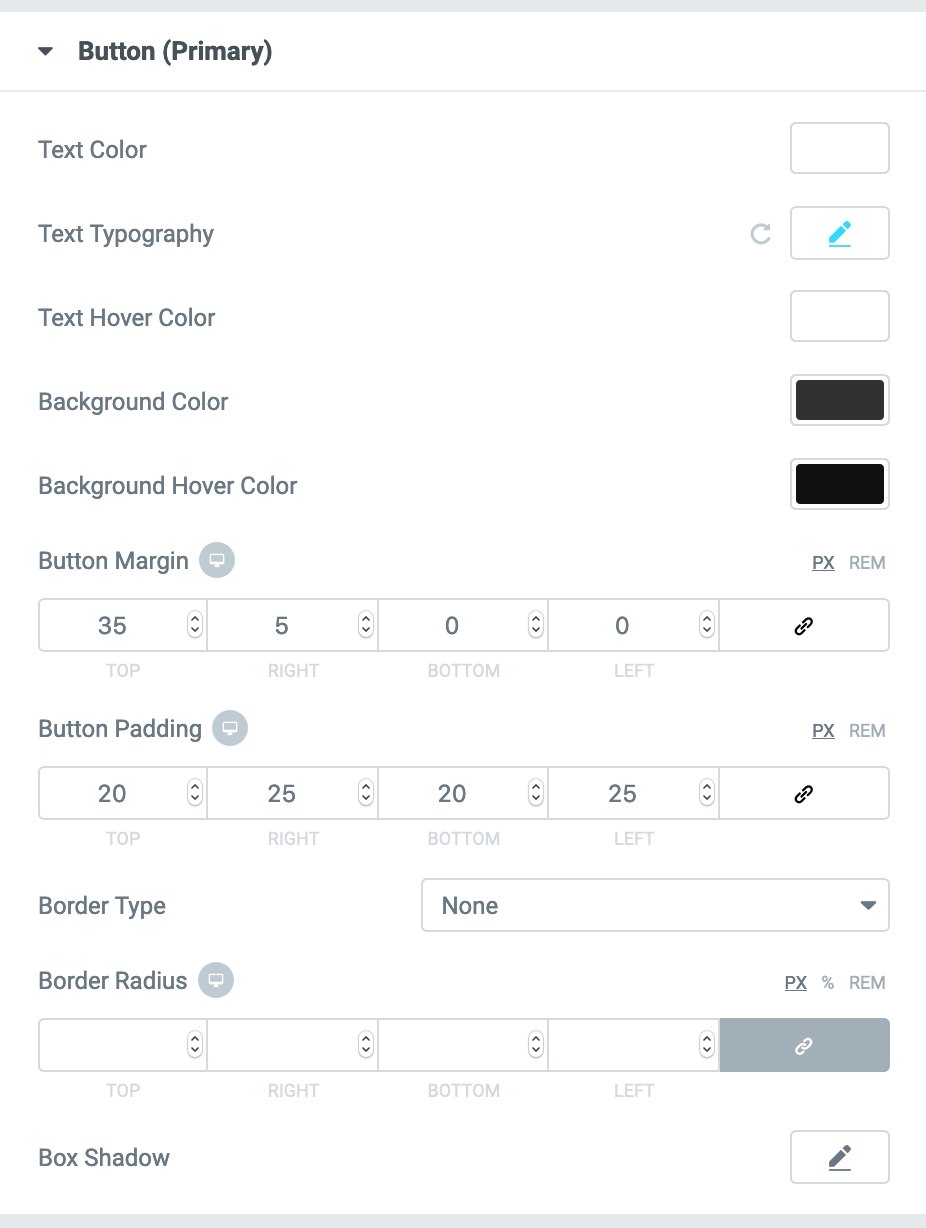
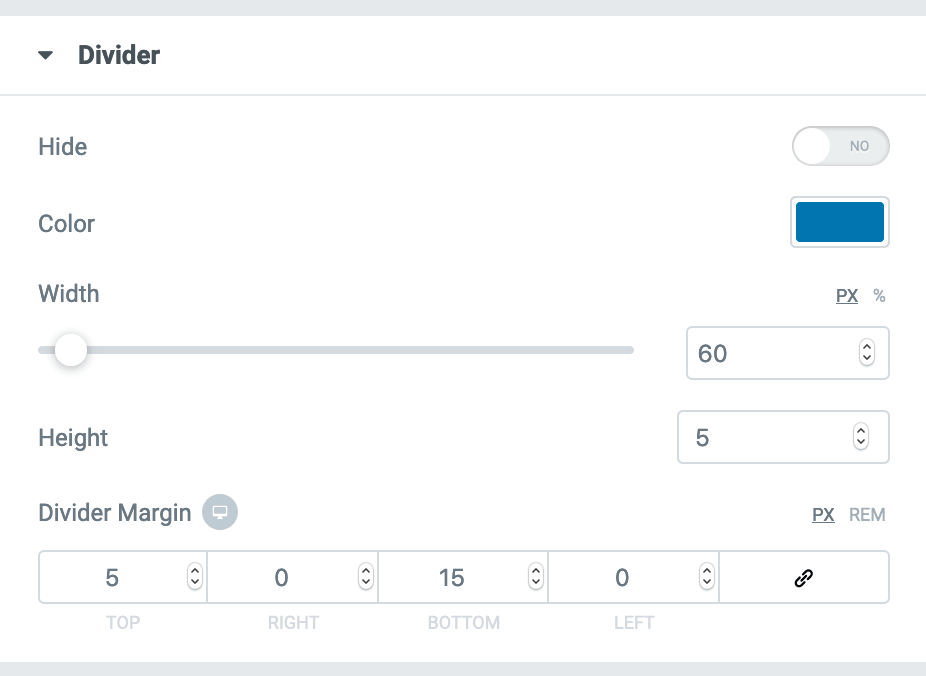
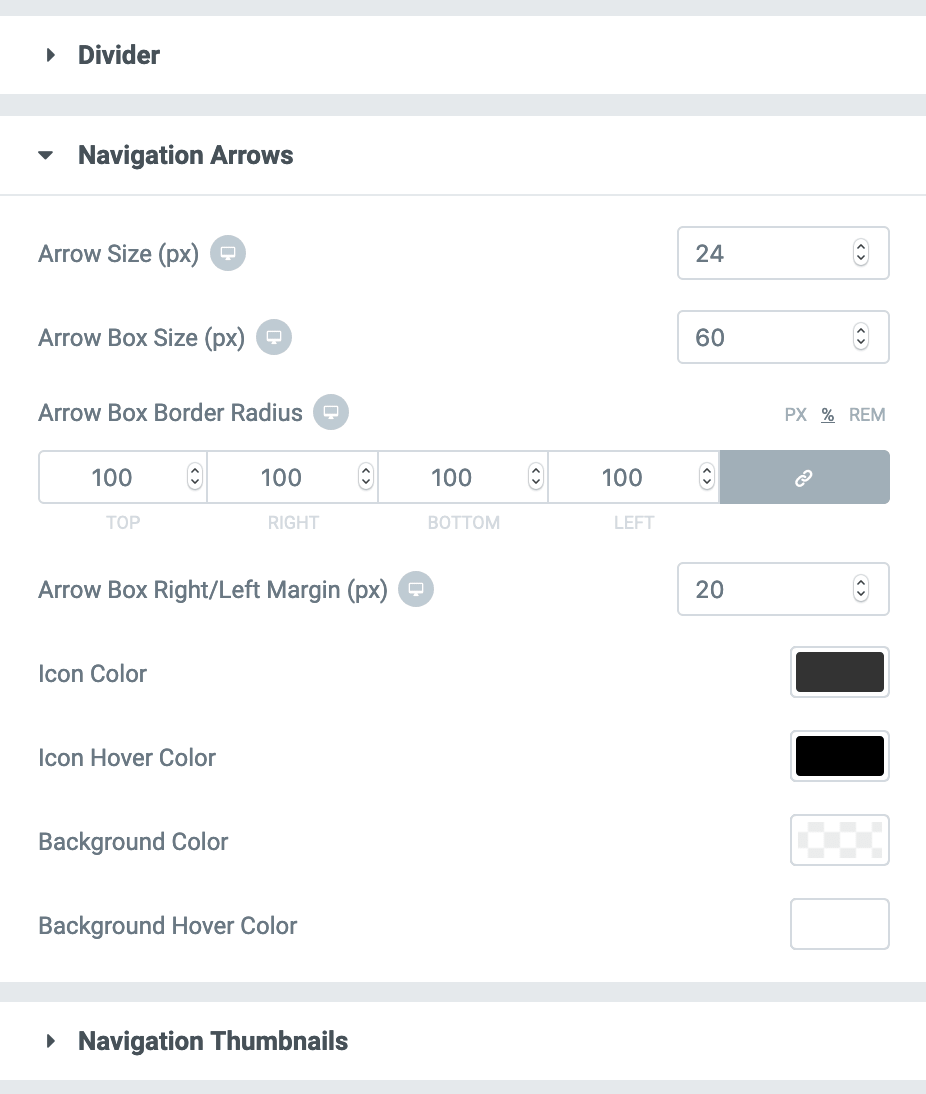
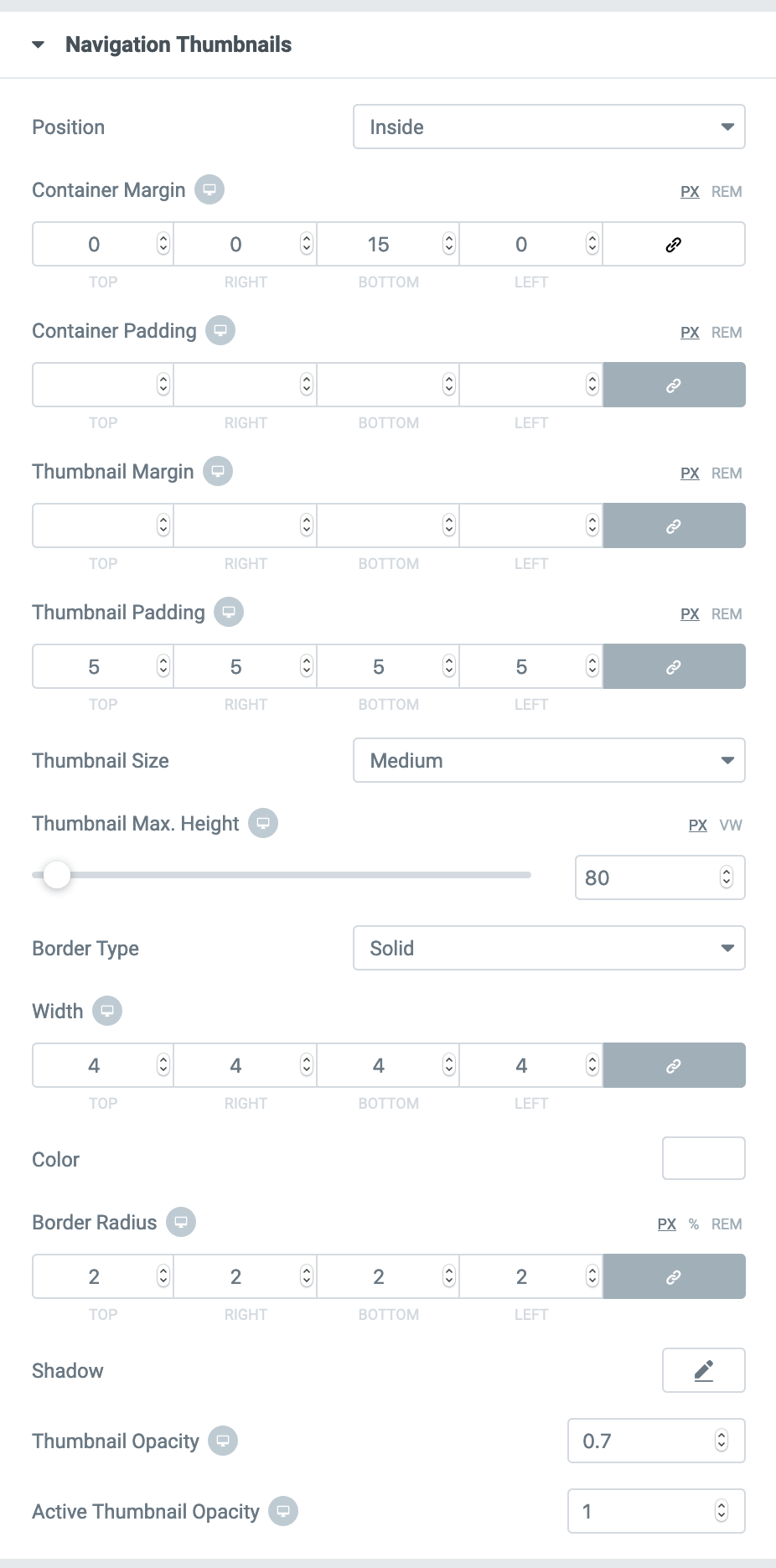
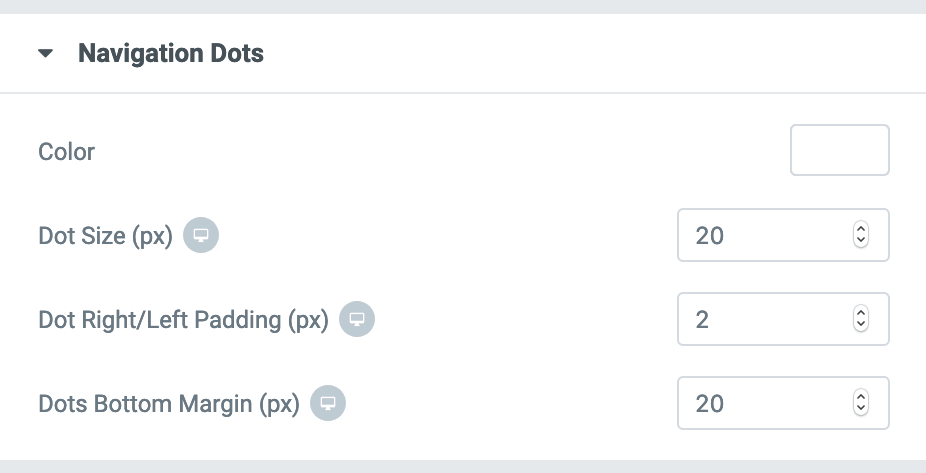
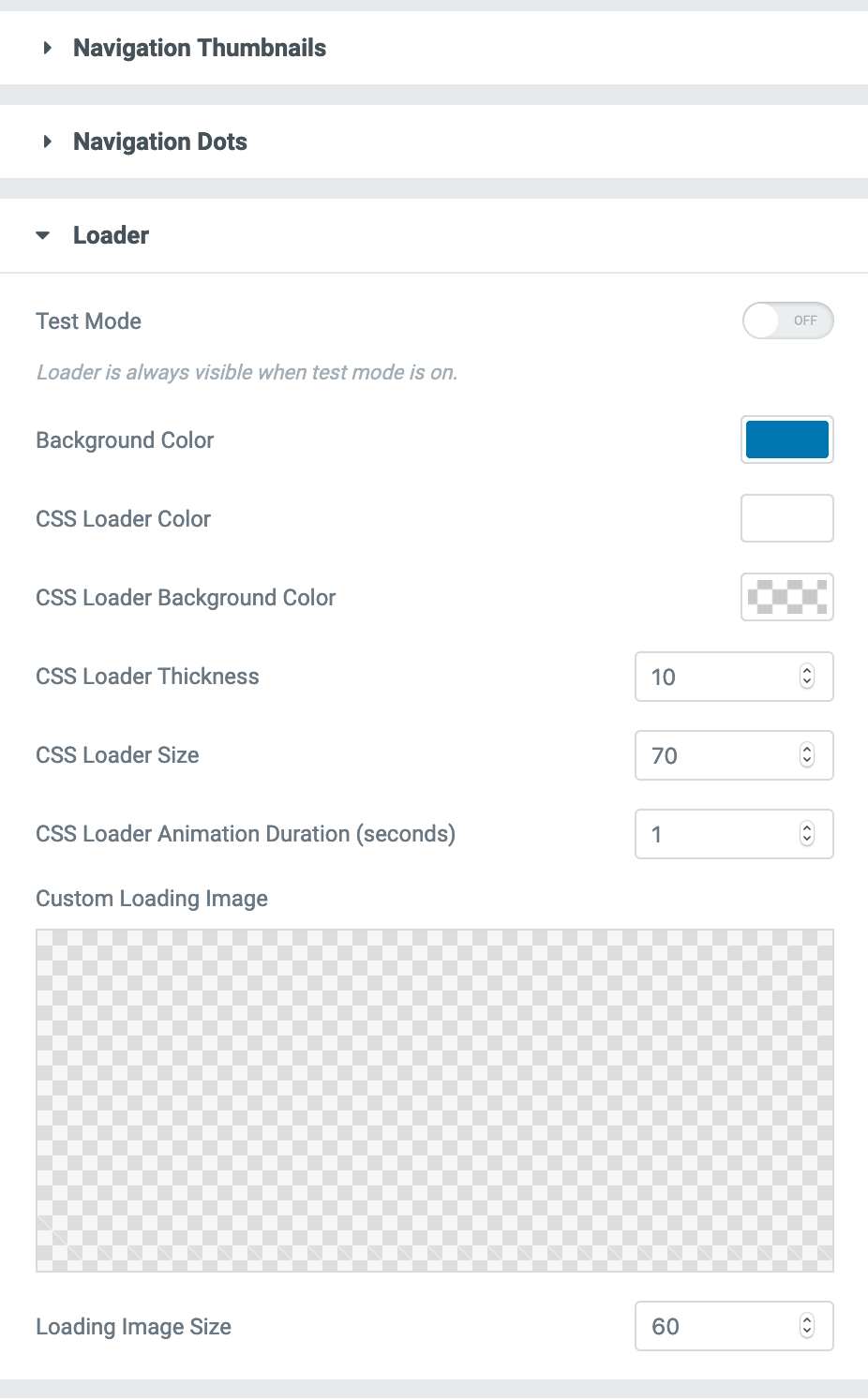
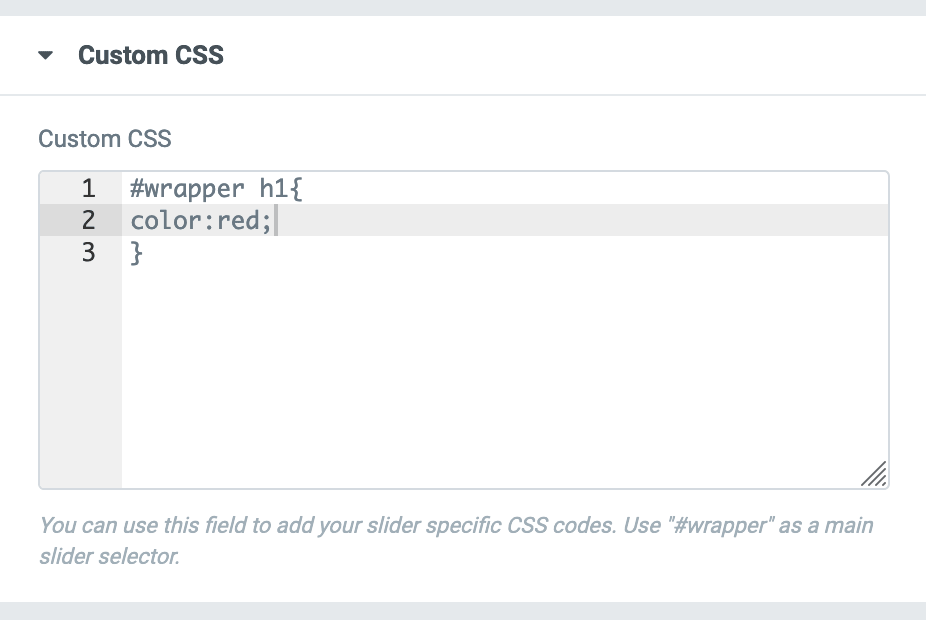
Advanced
This tab contains some additional Elementor settings. Usually, you don't need to play with these settings.
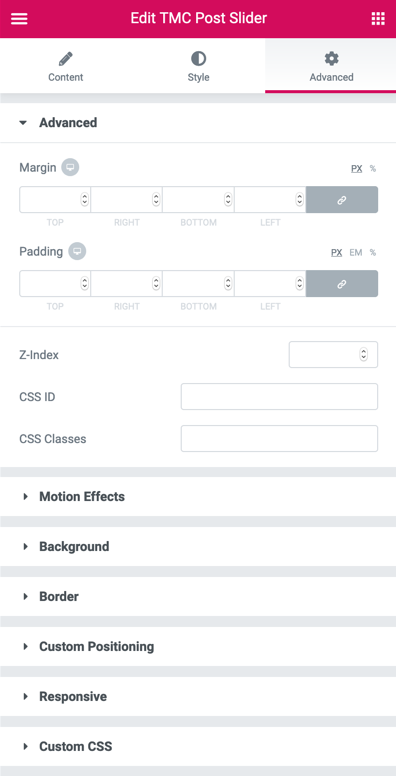
Button Shortcode
There is a simple button shortcode in the plugin. After adding the shortcode to the description field, you can customize it from Style tab.
Shortcode structure must be like the following;
[tmcbtn url="https://www.thememasters.club" style="primary" target="_self"]VIEW DETAILS[/tmcbtn]
[tmcbtn url="https://www.thememasters.club" style="secondary" target="_self"]BUY NOW![/tmcbtn]
url: The destination url.
style: Enter "primary" or "secondary".
target: "_self" (Open in the same window) or "_blank" (Open in a new tab)